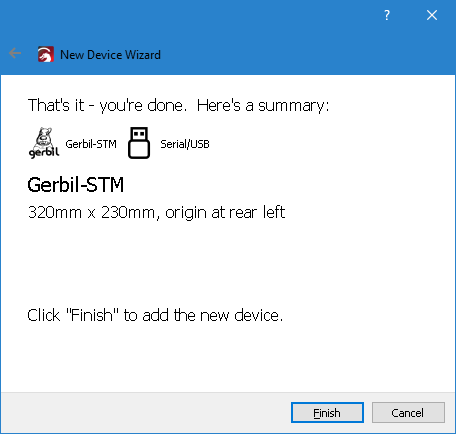LightBurn is available for PC, Mac and Linux. It is purpose designed for Laser Cutting/engraving, and includes vector editing. It is easy to use and has pretty much any feature you could ask for, and is well supported by the vendor and the community.
It can be downloaded for free on a one month unrestricted trial before requiring a permanent license. The permanent license can be purchased from https://awesome.tech/product/lightburn-g-code-license-key/
The steps for installing for your Mini Gerbil are:
Step 1 Download and install LightBurn on your computer
Step 2 When your Mini Gerbil hardware installation is complete, turn on your K40 and plug in the USB to your computer
Step 3 Open LightBurn and
a) select ‘Devices’ on the Right Hand Side of your screen
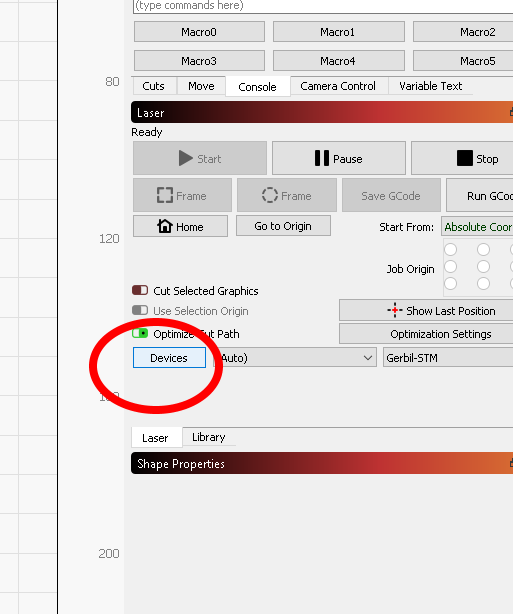
b) Click ‘Create Manually’
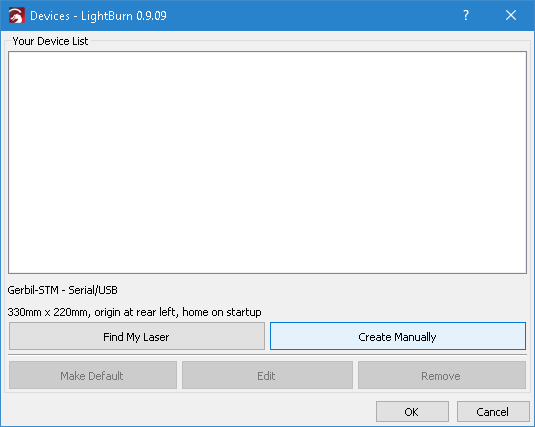
c) Select ‘Gerbil-STM’ and click Next
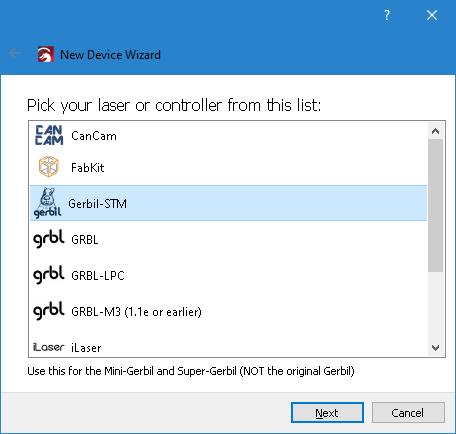
d) Select ‘Connect via USB’
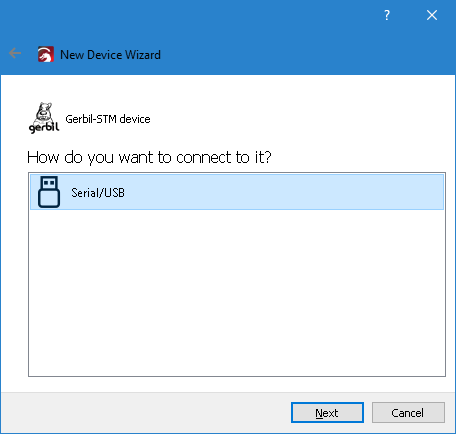
e) Enter your laser system dimensions (for a K40, typically X axis 320mm and Y axis 230mm)
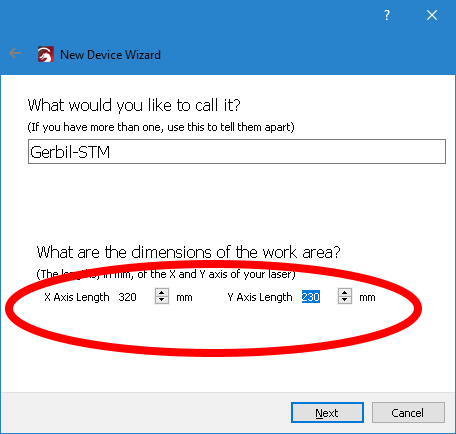
f) Select ‘Rear Left’ as your Origin. We recommend Auto home on startup.
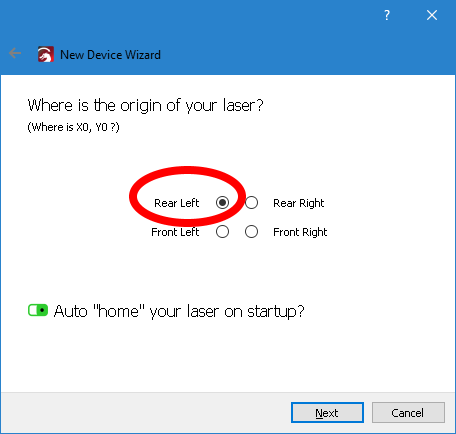
g) Confirm final settings